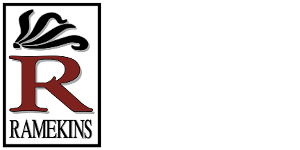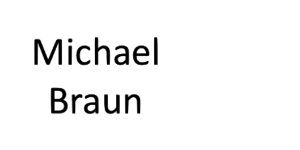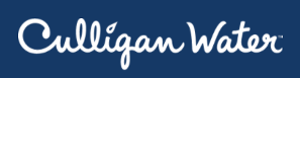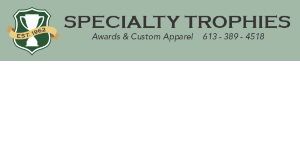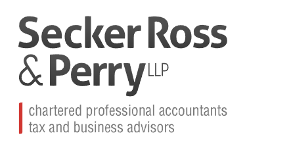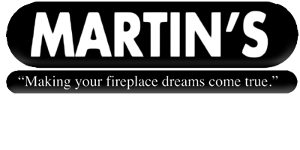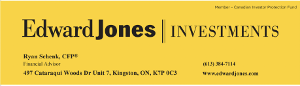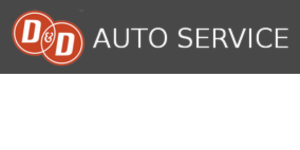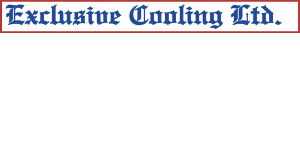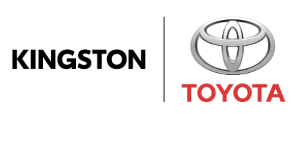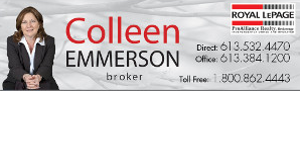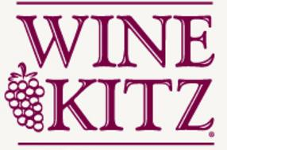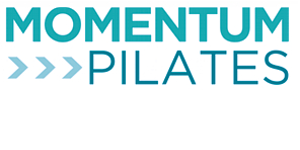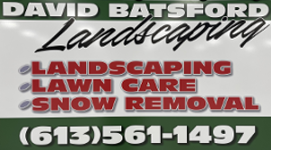![]()
Registration Questions
I'm a NEW member.. how do i register?
I'm a RETURNING member... how do I register?
Logon and Member Profile Questions
How can I change my password?
How can I change my email address?
How can I find my password if I don't remember it?
How can I find my RKCC Username?
How can I find the email address or phone number for another RKCC member
Spares and Volunteers (must be logged in)
How can I add my name to a Spare list?
I'm looking for a Spare?
I want to Volunteer?
Free Agent Listing (must be logged in)
I'm looking to get on a Team?
I'm looking for a Player?
I'm no longer a Free Agent?
I'm a NEW member.. how do I register?
Step 1 - Secure Website Access
-
- NEW members without an existing profile should click on "Sign Up" (located in the red Member Login box to the right) to create a new user profile
- once approved you will be able to access the secure website
Step 2 - First Log In
-
- When you log in to the new website with your username and a temporary password that was emailed to you, please review and update all your personal information. Click on "My Information" on the right under Member Menu, then the "Edit" button and "Update Your Profile"
- We also encourage you to upload your photo for the profile and to update the non-mandatory fields, such as emergency contacts, your occupation, etc.
Step 3 - Register
-
- the Member's Home page includes a link to our new on-line registration tool. Simply click the link to complete your online membership and leagues sign-up
- when submitting your application, you will have the ability to pay your membership fees on-line by credit card
I'm a RETURNING member.. how do I register?
For RETURNING members, your RKCC system user ID is simply your first and last names separated by an underscore e.g. Jane_Doe.
Step 1 - First Log In
-
- Follow instructions below to find your password.
- When you log in to the new website with your username and a temporary password that was emailed to you, please review and update all your personal information. Click on "My Information" on the right under Member Menu, then the "Edit" button and "Update Your Profile". You can also change your password here to something that will be more easily remembered.
Step 2 - Register
-
- the Member's Home page includes a link to our new on-line registration tool. Simply click the link to complete your online membership and leagues sign-up
- when submitting your application, you will have the ability to pay your membership fees on-line by credit card
How can I change my password?
For most users, the RKCC system user ID is simply your first and last names separated by an underscore e.g. Jane_Doe. However, it may be difficult to remember your password (as the initial password was system generated). Here are the steps to change your password to something that you find easier to remember:
- log into the system and select "My Information" tab in the upper left corner
- select Edit tab and choose "Update your profile"
- select the tab for "User Info"
- enter a new password, then verify password
- hit the update button near the bottom to save the change
Click here to download instructions
How can I change my email address?
If you would like to change the email address that in the RKCC database, here are the steps:
- log into the system and select "My Information" tab in the upper left corner
- select Edit tab and choose "update your profile"
- select the tab for "user info"
- enter your new email address
- hit the update button near the bottom to save the change
Click here to download instructions
How can I find my password if I don't remember it?
- Click the "Forgot Login?" button on the Member Login section
- Click the "Lost Password" checkbox
- Enter your RKCC username
- Enter your email address (the one on the RKCC database)
- Click the "Send Password" button
- You should receive an email with a newly generated password
- You can use the "Change Password" option to change this if you want.
Click here to download instructions
How can I find my RKCC Username?
- Click the "Forgot Login?" button on the Member Login section
- Click the "Lost Username" checkbox
- Enter your email address (the one on the RKCC database)
- Click the "Send Username" button
- You should receive an email with your username
- You can use this to log onto the website. If you don't remember your password you can use the "Forgot Password" option.
Click here to download instructions
How can I find the email address or phone number for another RKCC member?
- Click the Member Search menu option toward the bottom of the Members Menu
- Enter your search criteria (e.g., first part of person's last name)
- Click Search
- You will see a list of members matching your search criteria
- You will see phone numbers for these memners
- Click Email checkbox at the right to send an email to a member
- Click the "Email All Selected" button
- You will then see a window to enter your email subject and body text
- Press "Send Your Email" when you are done entering your email. This will send the email to everyone you selected in your search.
Click here to download instructions
Want to add your name to a Spare list? (must be logged in)
- In the Member Menu panel down the right side of each page, under Member Information select My Sparing Availability.
- Once inside, select the league(s) you are Available to spare in and click Save at the bottom of the page, it's that simple. If you wish, you can indicate a desired position.
- If there are periods of time throughout the year that you won't be available to spare, you can always go in and make yourself Not Available and again click the Save function.
Looking for a Spare? (must be logged in)
- In the Member Menu panel down the right side of each page, under League Information select Spare Lists.
- Once inside, select your league and a listing of spares and their contact information will be displayed.
- If you select the Email button (appearing at the bottom of the page), the system will dispatch an email message to each individual you have selected.
- When the system sends an email, it does so without displaying recipients' mailing addresses to the sender – thus maintaining privacy.
Want to Volunteer? (must be logged in)
- In the Member Menu panel down the right side of each page, under Member Information select My Volunteer Interests.
- Once inside, select a Volunteer Role you would be interested in and click Save at the bottom of the page.
In the Member Menu panel down the right side of each page, select Free Agent listing.
Looking to get on a Team?
- Click the "Click here to add yourself to the list or to delete your listing." link
- Select the League you wish to play in from the drop down list and indicate your preferred positions
- Click the Save Entry button
Looking for a Player?
Individuals looking for a team will be listed by League
No longer a Free Agent?
- Click the "Click here to add yourself to the list or to delete your listing." link
- Click the Delete button beside each League you are no longer a 'Free Agent' for.